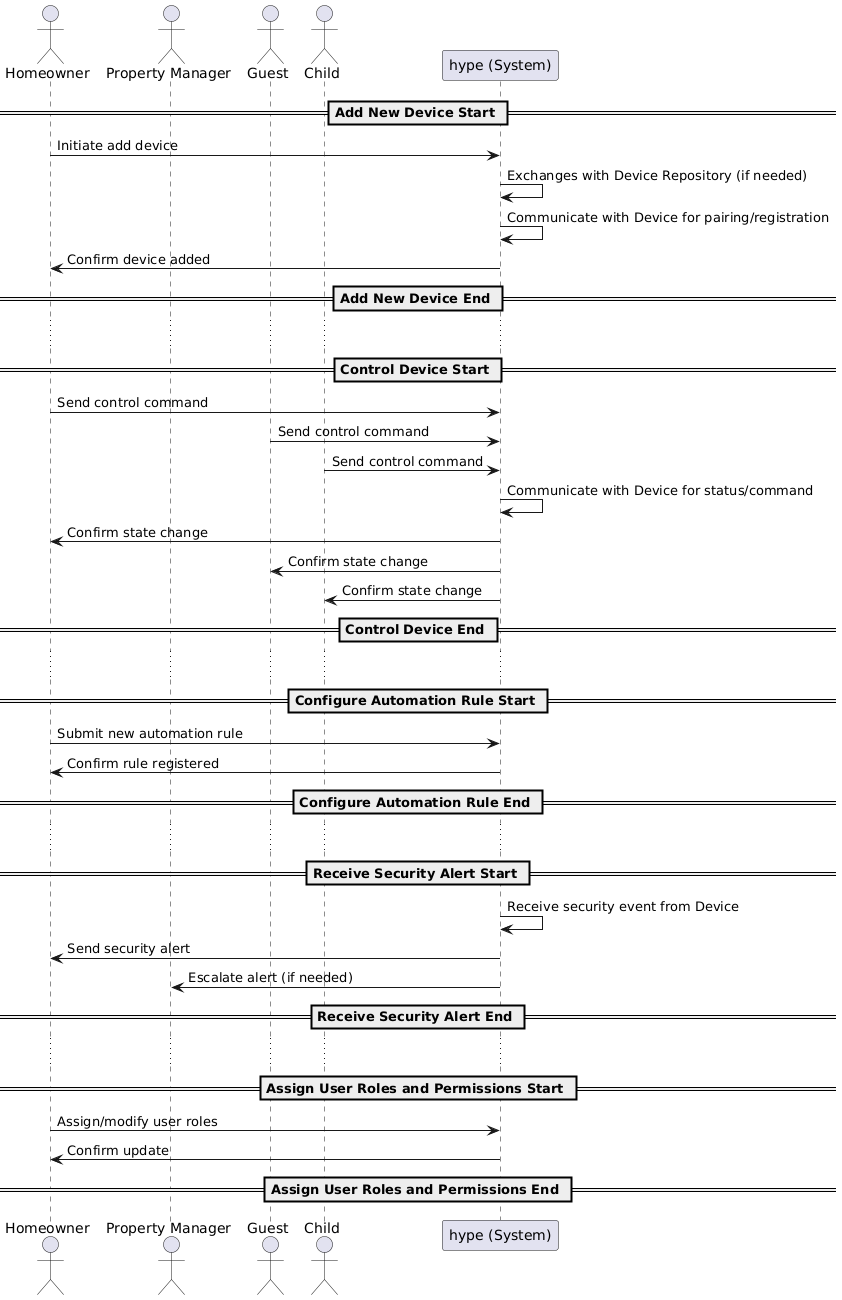hype
Fully Dressed Use Cases
Use Case Diagram
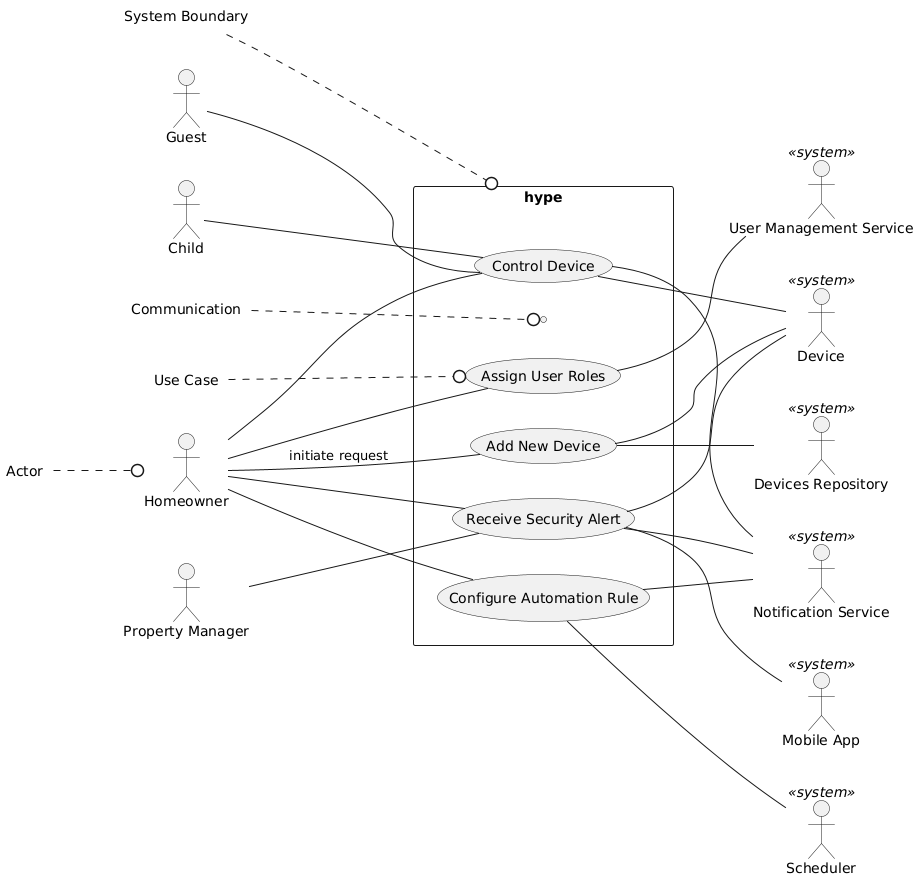
Use Case 1 - Add a New IoT Device
Use Case Name
Add a New IoT Device
Scope
hype Home Automation System
Level
User-goal
Primary Actor
Homeowner (Administrator), Co-owner (Spouse)
Stakeholders and Interests
- Homeowner/Co-owner - A homeowner wants to quickly and securely add new devices to their home for centralized control.
- Device Manufacturer - A device manufacturer is interested in seamless device onboarding and accurate representation in the system.
- System - The system wants to ensure that only authorized devices join the system, and that onboarding is secure and user-friendly.
Preconditions
- User is authenticated with admin rights or relevant elevated permissions.
- New device is powered on and in pairing mode.
Success Guarantee
- Device is securely registered
- Device is visible in the system
- Device is controllable from the user’s dashboard (web and mobile)
Main Success Scenario
- Homeowner selects “Add Device” in the dashboard.
- System offers options to,
a. Scan for the device using WiFi, or other commonly supported device comms protocols.
c. Manually add devices using a in-app manufacturer/device list - Homeowner chooses to scan for the device
- System authenticates and securely establishes connection with the device by successfully performing an internal handshake with the device.
- Device is added to the homeowner’s account and home location profile
- Device appears in dashboard, ready for configuration and control.
Extensions
- Device not found - System prompts for manual input or troubleshooting.
- Device handshake mismatch - System offers to try again
- Device firmware outdated - System offers to update before proceeding.
Special Requirements
- Device discoverred in less than 2 seconds
- Secure onboarding - end-to-end encryption, multi-factor authentication
Technology and Data Variations List
- Device is discovered over Wi-Fi, Zigbee, or Z-Wave
- Manual lookup or auto-discovery using the system’s scan method
Frequency of Occurrence
- Moderate - Whenever users buy new devices or replaces ones causing issues.
Miscellaneous
- Open issue - Supporting legacy devices with limited protocol support
Use Case 2: Control a Device
Use Case Name
Control a Device
Scope
hype Home Automation System
Level
User-goal
Primary Actor
Homeowner, Co-owner, Child and/or Guest added to home location profile
Stakeholders and Interests
- Homeowner/Co-owner/Child/Guest - Wants instant and reliable control of home devices.
- System - Wants to ensure only authorized commands are executed.
Preconditions
- User is logged in and has permissions for device control.
- Device is registered and online.
Success Guarantee
- Device responds to command and state updates in dashboard.
Main Success Scenario
- User selects device from dashboard.
- User issues a command (e.g., turn light ON).
- System sends command to device via relevant protocol.
- Device responds and confirms state change.
- Dashboard updates to reflect new state.
Extensions
- Device is offline - System notifies user and offers to retry or schedule.
- Device does not respond - System retries N times, then reports error.
- Device state change is not recognized by the system.
- Device can respond but not acknowledge system’s command.
Special Requirements
- Local commands response time from the device’s end should be less than 200ms
- Secure command transmission
Technology and Data Variations List
- Control via mobile app, web UI, or voice assistant
- Protocol - Zigbee, Z-Wave, Wi-Fi
Frequency of Occurrence
- High - Multiple times per day, per user registered as part of the household location profile
Miscellaneous
- Support for batch commands (e.g., “turn all lights off”).
Use Case 3: Configure Automation Rule
Use Case Name
Configure Automation Rule
Scope
hype Home Automation Platform
Level
User-goal
Primary Actor
Homeowner, Co-owner
Stakeholders and Interests
- Homeowner/Co-owner - Wants to automate routine and security-related device actions.
- System - Wants reliable automation execution.
Preconditions
- User is authenticated and authorized.
- At least one device is registered.
Success Guarantee
- Automation rule is active and triggers as specified.
Main Success Scenario
- Homeowner navigates to Automation Rules.
- Homeowner creates a new rule (e.g., “If motion detected after 10pm, turn on hallway lights”).
- System presents available triggers/actions.
- Homeowner selects triggers and actions, sets conditions.
- System validates rule.
- Homeowner saves rule.
- Rule is now active and monitored by system.
Extensions
- Rule conflicts with another - System suggests resolution.
- Action or trigger not supported- System notifies user.
Special Requirements
- Real-time trigger evaluation
- Rule configuration user experience - preferably similar to IFTTT (If This, Then That) sort of rule builder layout.
Technology and Data Variations List
- Rule creation via web, mobile, or import/export of JSON/YAML (for developers)
- Scheduled, event-based, or conditional triggers
Frequency of Occurrence
- Moderate - Whenever user wants to set up or adjust automations.
Miscellaneous
- Support for rule templates.
Use Case 4: Receive Security Alert
Use Case Name
Receive Security Alert
Scope
hype Home Automation Platform
Level
User-goal
Primary Actor
Homeowner, Co-owner, Property Manager
Stakeholders and Interests
- Homeowner/Co-owner/Property Manager - Wants timely, actionable security alerts.
- Hype Platform - Wants reliable, secure alert delivery.
Preconditions
- User has enabled alerts and registered notification channels.
- Security devices are online and configured.
Success Guarantee
- User receives alert with event details in a timely and secure manner.
Main Success Scenario
- Security device detects anomaly (e.g., door forced open, glass break, smart fire alarm etc).
- Device reports event to platform.
- System evaluates event against user alert rules.
- System generates and sends alert (push, SMS, email, etc.).
- User receives alert and can view event details (e.g., camera snapshot).
Extensions
- User does not respond - System escalates to backup contact.
- Device malfunctions - System logs event and notifies admin.
- Notification delivery fails - System retries or uses alternate channel.
Special Requirements
- end-to-end encrypted notifications
- Alert delivery delay is less than 500ms for critical events
Technology and Data Variations List
- Notification via mobile push, SMS, email, or in-app
- Event details - text, image, video clip, noise profile (for glass break)
Frequency of Occurrence
- Low to moderate - Depends on home security activity.
Miscellaneous
- Customizable escalations for property managers.
Use Case 5: Assign User Roles and Permissions
Use Case Name
Assign User Roles and Permissions
Scope
hype Home Automation Platform
Level:
User-goal
Primary Actor
Homeowner (Administrator)
Stakeholders and Interests
- Homeowner/Admin - Wants granular control over user access and device control.
- Guests/Children/Co-owner - Need access appropriate to their needs.
- System - Wants to ensure secure and auditable access.
Preconditions
- User is authenticated as admin.
- Other users are registered or invited.
Success Guarantee
- User roles and permissions are saved and immediately enforced.
Main Success Scenario
- Admin navigates to User Management.
- Admin selects or invites a user.
- Admin assigns role (admin, guest, child, co-owner) and custom permissions.
- System validates permissions for conflicts and security.
- Admin saves changes.
- System updates access controls for the user.
Extensions
4a. Permissions conflict with policy - System rejects and explains issue.
2a. User email invalid - System rejects invite.
Special Requirements
- Role-based access control (RBAC)
- Datalog entries for permission changes
Technology and Data Variations List
- Management via web or mobile
- Import/export of users/roles
Frequency of Occurrence
- Low to moderate - Onboarding, offboarding, or changing household composition.
Miscellaneous:
- Open issue - Delegating temporary access for service providers such as cleaners, etc
Sequence Diagram (Encloses all use cases)